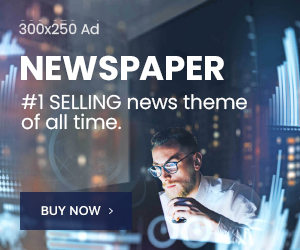Apple’s iOS 26 update brings powerful hidden features that significantly improve daily iPhone use, from smarter charging to custom alarms and enhanced privacy.
Key Takeaways
- Customize alarm snooze duration and create ringtones without extra apps.
- Get precise charging estimates and automatic battery optimization.
- Enjoy enhanced privacy with call screening and local location history.
While the headline AI features and Liquid Glass interface grabbed attention, iOS 26’s most practical improvements are often overlooked. These subtle enhancements make your iPhone more personal, efficient, and intuitive for everyday tasks.
10 Hidden iOS 26 Features You Should Try
1. Set Your Own Snooze Time
For the first time, you can customize how long your alarm lets you sleep in. In the Clock app, open any alarm, scroll to Snooze Duration, and pick anything from one to fifteen minutes. This setting applies per alarm, so you’ll need to configure each one individually.
2. Create Ringtones Without GarageBand
You no longer need a Mac or third-party apps to set custom ringtones. Simply open any audio clip under 30 seconds in Files, tap Share > Use as Ringtone, and it’s instantly added to Settings > Sounds & Haptics > Ringtone. This also works with Voice Memos recordings.
3. Copy Only What You Need in Messages
If you need just part of a message—like a verification code or address—you can now highlight and copy specific text within a bubble. Press and hold the message, choose Select, then drag the handles to grab exactly what you want.
4. Review Where You’ve Been in Maps
Apple Maps now maintains a private list of your recent locations with visit dates. Find it under Maps > Profile icon > Places > Visited Places. The data remains stored locally on your iPhone and isn’t shared with Apple.
5. See Exactly How Long Charging Will Take
Plug in your iPhone and you’ll now see estimated charging times on the Lock Screen—for both 80% and full charge. The same information is available in Settings > Battery, helping you plan quick top-ups before heading out.
6. Let Adaptive Power Mode Do the Thinking
The new Adaptive Power setting automatically balances performance and efficiency. It conserves energy during light tasks like browsing or music, then boosts power for demanding activities like gaming or recording. It’s intelligent, silent, and requires no manual switching.
7. Smarter Screenshots with Visual Intelligence
iOS 26 adds contextual awareness to screenshots. Tap the preview immediately after capturing one to see options like Ask (to send the image to ChatGPT) or Image Search (for Google visual lookup). You can even highlight areas to trigger context-specific shortcuts, such as “Add to Calendar.”
8. Live Call Screening Comes to iPhone
Incoming calls from unknown numbers can now be screened in real time. Tap Screen Call to view a live transcript of what the caller says before deciding to answer, decline, or send to voicemail—providing welcome peace of mind.
9. Custom Backgrounds in Messages
You can finally personalize your conversations. Open any chat, tap the contact’s name, select Backgrounds, and choose a color, gradient, photo, or AI-generated design to set the tone for that thread.
10. Swipe from Anywhere to Go Back
Navigation feels smoother thanks to a new gesture. Instead of starting your swipe from the screen edge, you can now swipe right from anywhere to go back in apps like Safari, Mail, and Settings.