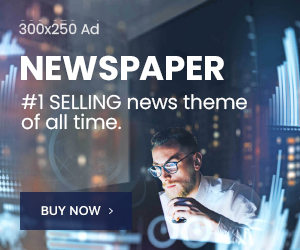Windows 10 Support Ends Tomorrow: Free Upgrade to Windows 11 Available
Microsoft will stop providing critical security updates for Windows 10 starting October 14, 2025, leaving unprotected computers vulnerable to malware and cyber threats. The free upgrade to Windows 11 remains available for compatible devices, offering continued security protection and modern features.
Key Takeaways
- Windows 10 reaches end-of-life on October 14, 2025
- Free Windows 11 upgrade available for compatible PCs
- Three official upgrade methods from Microsoft
- Extended Security Updates option for incompatible devices
- 10-day rollback period after upgrading
Verify Your PC’s Compatibility First
Before upgrading, confirm your computer meets Windows 11 system requirements using Microsoft’s PC Health Check tool. This verifies TPM 2.0 support, Secure Boot capability, and compatible processor specifications.
Compatibility Check Steps:
- Download PC Health Check from Microsoft’s official site
- Run the application and select “Check now”
- Review system requirements report
If your device qualifies, proceed with upgrade. Otherwise, consider Extended Security Updates or hardware replacement.
Essential Pre-Upgrade Checklist
Prepare your system properly to ensure a smooth transition to Windows 11:
- Backup Important Data: Use OneDrive, external drives, or cloud services to protect documents, photos, and files
- Free Up Storage Space: Windows 11 requires significant disk capacity – check under Settings > System > Storage
- Install Pending Updates: Ensure Windows 10 is fully updated before proceeding
- Use Stable Internet: The large download works best with reliable, preferably wired connections
- Note 10-Day Rollback: You can revert to Windows 10 within 10 days while keeping files and data
Three Free Upgrade Methods to Windows 11
Microsoft provides multiple official pathways for upgrading compatible Windows 10 devices.
Method 1: Windows Update (Easiest)
For most users, this automatic method is simplest:
- Navigate to Windows Update settings
- Click “Check for updates”
- Select “Download and Install” when Windows 11 appears
- System restarts automatically to complete installation
Files, applications, and settings transfer seamlessly during this process.
Method 2: Installation Assistant
If Windows 11 doesn’t appear in updates, use this dedicated tool:
- Download Windows 11 Installation Assistant from Microsoft
- Run the executable file and accept terms
- Continue using PC during download phase
- Restart when prompted to finalize installation
Method 3: Media Creation Tool
Ideal for multiple upgrades or creating installation media:
- Download Media Creation Tool from official site
- Choose USB drive (8GB minimum) or ISO file option
- Run setup.exe from created media
- Follow installation prompts
Options for Incompatible Computers
Devices that don’t meet Windows 11 requirements can enroll in Microsoft’s Extended Security Updates program. This provides security protection through October 2026, buying time for hardware decisions.
ESU Enrollment Process:
- Ensure Windows 10 has latest updates installed
- Click “Enroll Now” when prompted
- Backup settings to OneDrive (5GB free)
- Link Microsoft account and add device
This temporary solution allows exploration of alternatives like new PC purchase, hardware upgrades, or switching platforms.
With Windows 10 support ending immediately, taking prompt action ensures your computer remains secure and functional.